I'm already registered but don't know how to book my child's appointment online?
For School Immunisations for CWP Coventry & Warwickshire NHS Trust ONLY
These immunisations are booked on the main Swiftqueue site.
For advice on these vaccinations or consent forms please see NHS Information Immunisation and Vaccination Service (School Age)
Are you looking to book for Nottingham school Immunisation appointments?
(These appointments are booked by private link which is sent to you by the NHS inviting you to book this appointment for your child. They are not available to book via the main Swiftqueue website.
Please click here for information on how to book.)
For CWP Schools only:
To book an appointment, please log onto https://www.swiftqueue.co.uk/userlogin.php as an Existing User using your registered email address and password.
You will need to add your child's details to the account as a family member if you have not already done this.
Once you login to your account click on the Book Appointment button and follow the steps to complete your appointment.
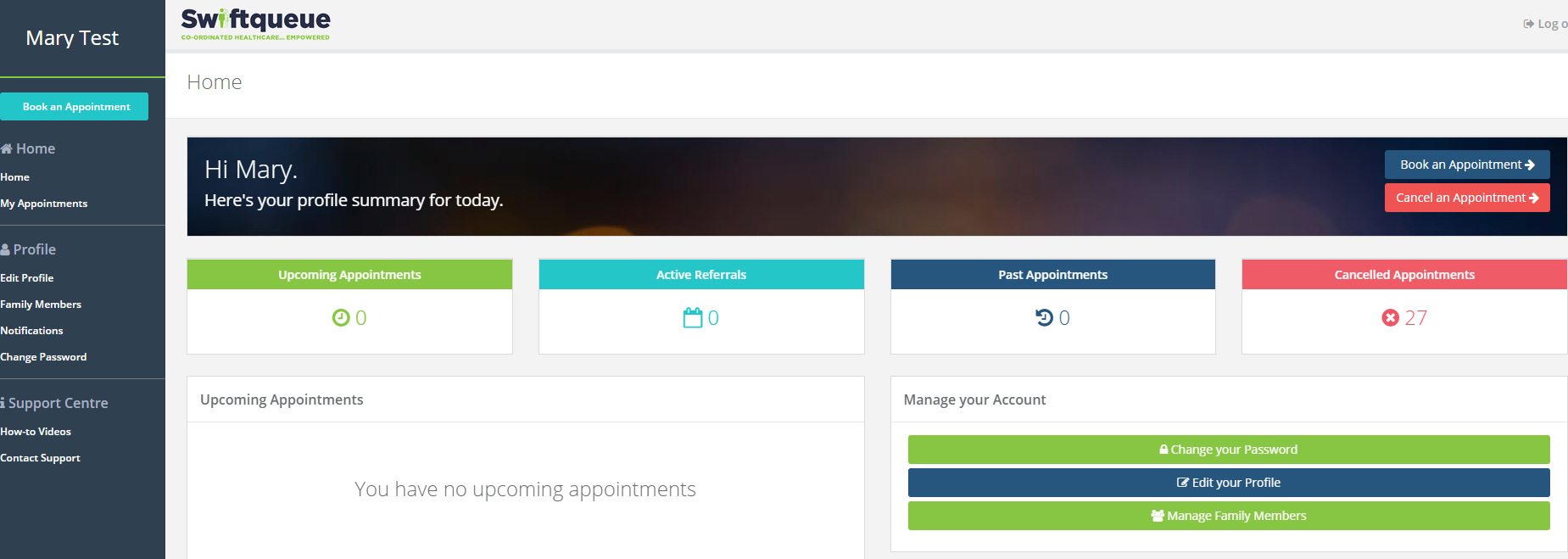
- Please choose your Clinic- type the name in the search box.
- You can add in the Clinic name or search by location.
- Select Speciality as Immunisation

- Select your chosen clinic to attend.
- Then you will be prompted to fill out the Questionnaire form below
- Please fill in the name of your Child's School.
- Once you fill this out, please select next
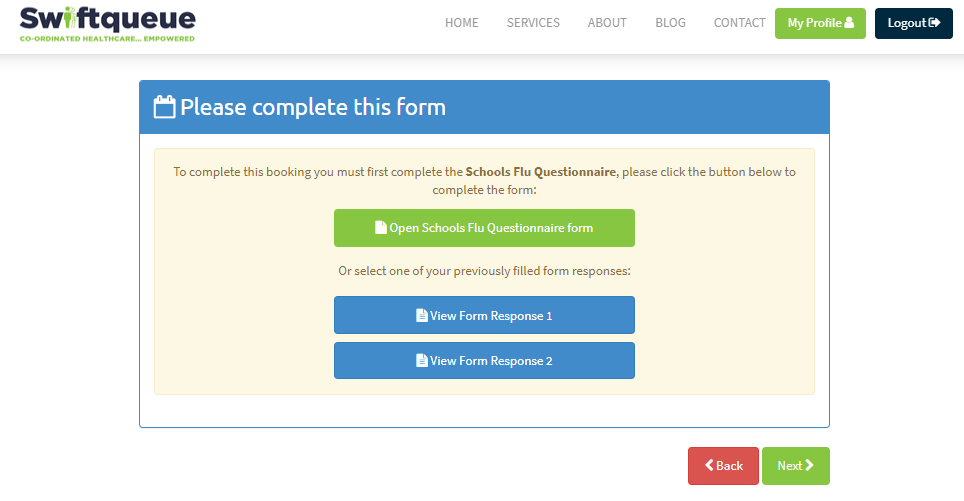
- Select the Immunisation test type required (Some clinic's will offer more than one option)
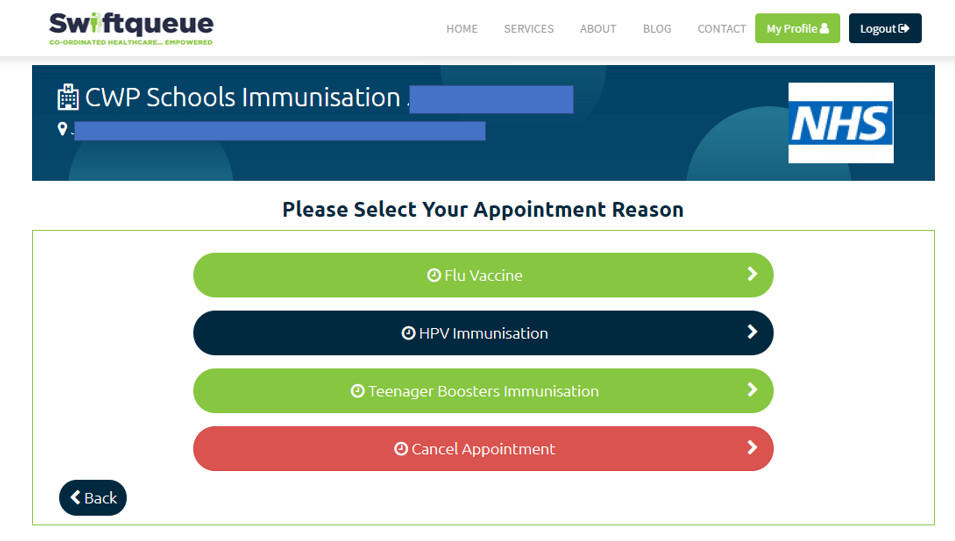
- Select the date and time you wish to attend for your test and then click the NEXT button.
- The time screen will offer you the next available time. (In this example 25th Jan is the first available date. There are no earlier dates available)
- You can click the right arrow to move to a later date /month if needed.
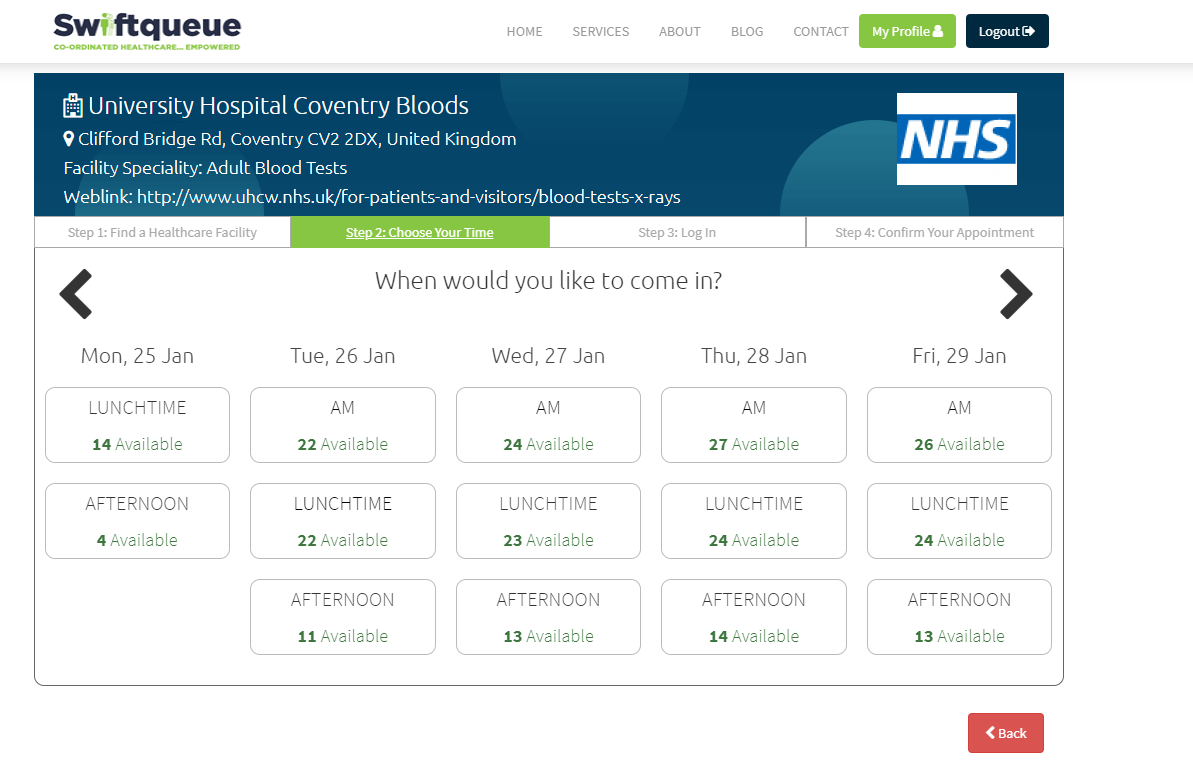
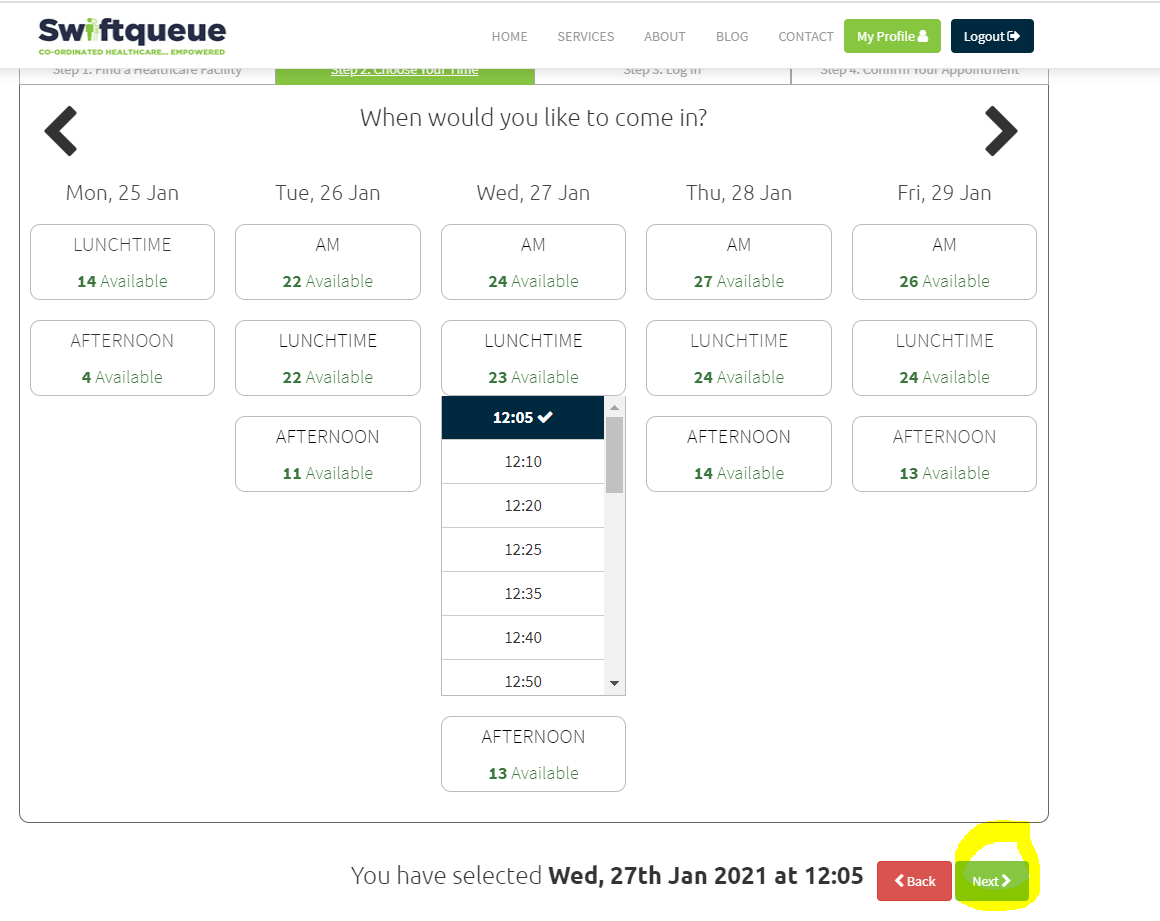
- On the confirmation page select the Patient Name (If age restricted shows, this means the clinic does not accept patients for that age group see age restriction article for more information on this)
- Tick BOTH boxes to agree to the terms and conditions and hit submit.
- Option to add comments so that the staff are aware if needed.
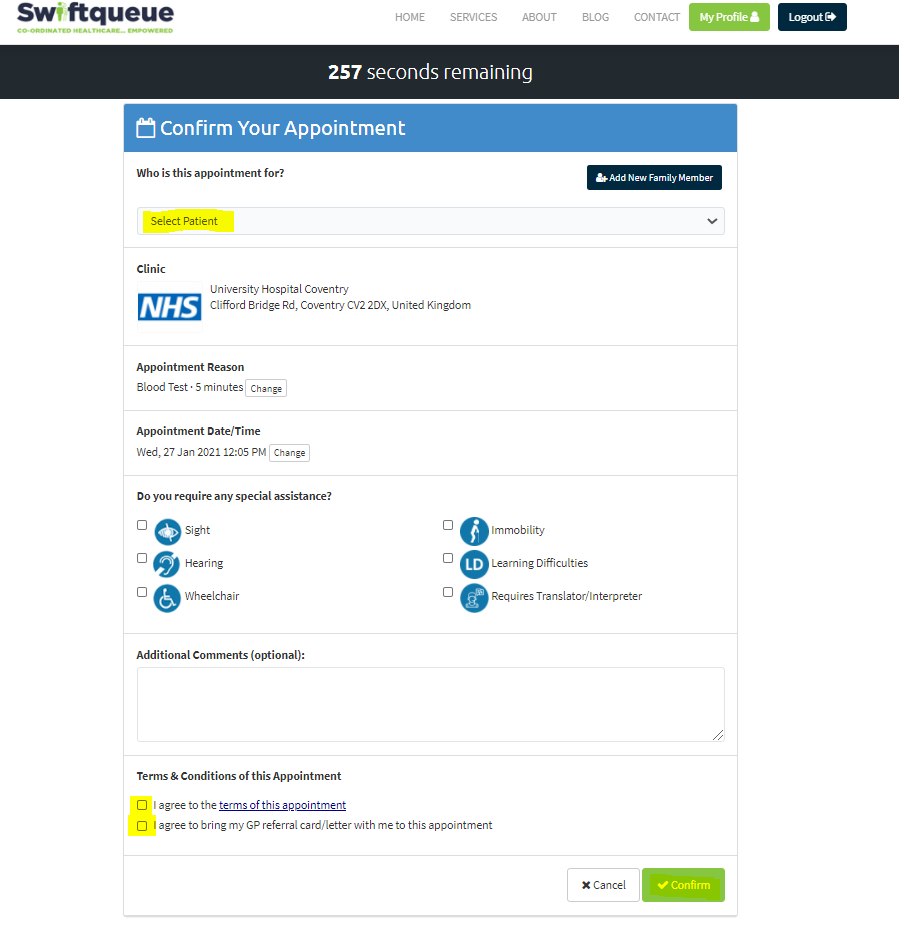
- You will receive a confirmation email for your appointment once booked.
- Please check your Junk / Spam folder if you don't receive this incase it has been redirected there instead of your main email folder.