I need to book a Radiology appointment - how do I do this?
I've received an SMS text to book my appointment - how do I book this?
When your GP/Consultant refers you for a Radiology appointment, you will receive 2 SMS texts advising you on the status of your referral and when / how to book your appointment online.
SMS Text 1 - Acknowledgement that your referral has been received.
- Once your referral is received, you will receive an SMS text advising that your Radiology referral is being processed and that you will receive a second SMS text once this is ready which will then invite you to book your appointment online.
- Until you receive this second text inviting you to book, you will need to wait. You will not be able to book online.
SMS Text 2 - Invitation to book your appointment online
- Once your referral is processed, you will then receive a second SMS text inviting you to book your Radiology appointment online.
- The text will include a specific link unique to you which you need to click on to book.
- Once you click on the link, you will be invited to either register as a new patient (if you have not used Swiftqueue before) or else login as an existing user (if you have previously used Swiftqueue) (see Registration Article if you need help registering)
- You can only book using the specific link sent to you in the SMS.
- Radiology appointments are NOT available to book online via the main website.
(If you have forgotten your login details, you can reset your password by clicking on the I forgot password option on the login page - for more information please see Reset My Password)
Once you login to your account: You will now see the options showing for Radiology.
- Choose your Clinic if more than one location showing.
- Clinics listed below are examples only
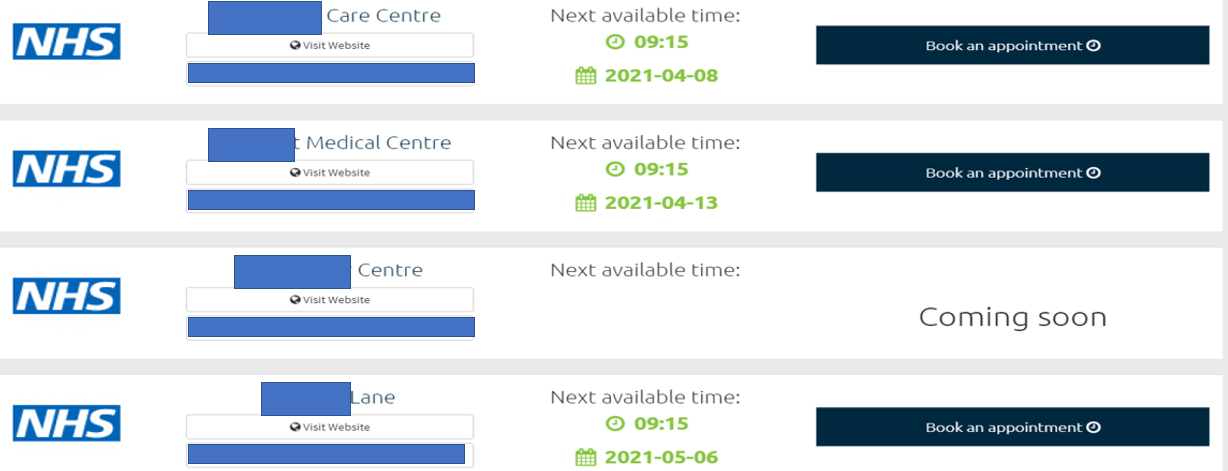
- Select the date and time you wish to attend for your test and then click the NEXT button.
- The time screen will offer you the next available time.
- You can click the right arrow to move to a later date /month if needed.
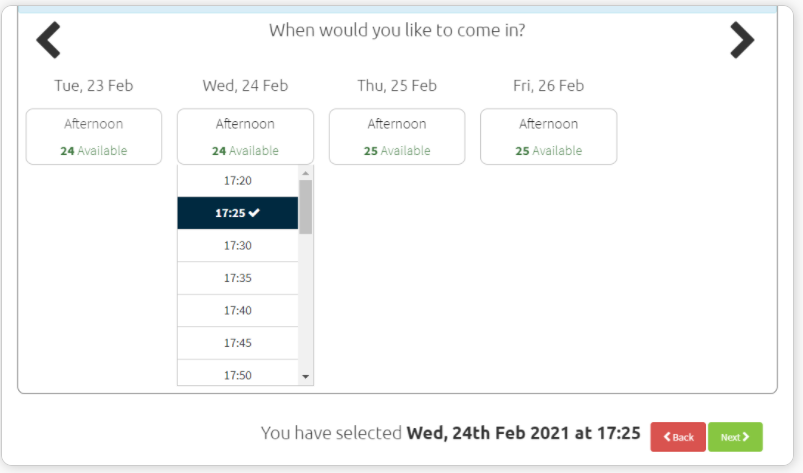
- On the confirmation page tick the box to agree to the terms and conditions and hit confirm.
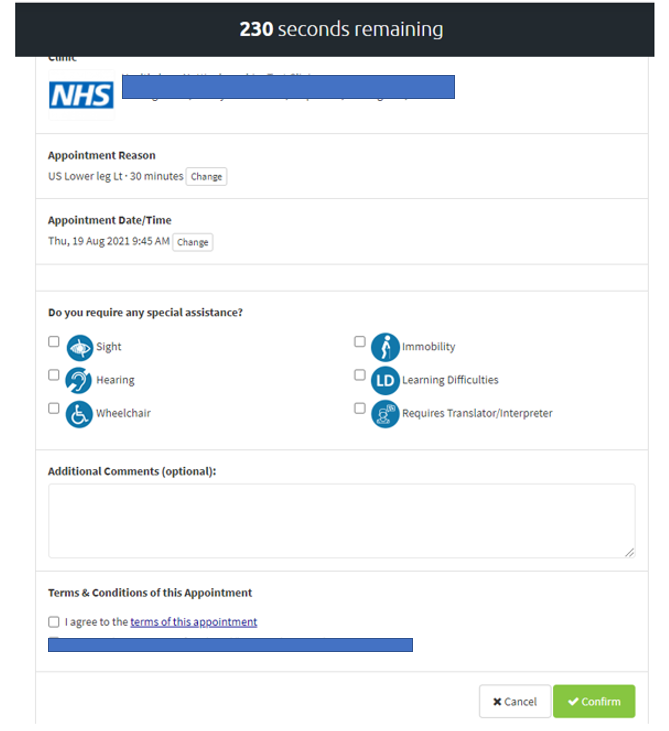
- Your Appointment will now show in your Upcoming Appointments section in your patient portal
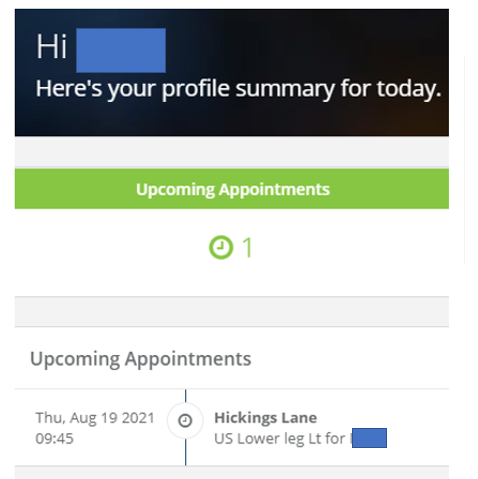
- You will also receive a confirmation email for your appointment once booked.
- Please check your Junk / Spam folder if you don't receive this incase it has been redirected there instead of your main email folder.